Seating has arrived! We’ve been teasing this product launch for months and our team has been hard at work on it for most of 2024. This tool is a game-changer for anyone running a venue or promoting events that can benefit from assigned seating.
If, like many folks in our community, you’ve been waiting eagerly for Seating, simply head on over to the product page and get started right way. For everyone else, please allow us to introduce you to our newest product!
What is Seating?
Seating is a new add-on for Event Tickets. It allows you to create interactive Seating Maps of your venue and sell specific seat types (like general admission, accessible, discount, VIP, etc.) to your customers, each at its own price-point.
Your customers will love the experience of choosing their own assigned seats, ensuring that they get the experience they want, whether that’s making sure their whole group gets to sit together or snapping up the best seats in the house.
Seating is SaaS, not a plugin
Unlike many other add-ons we’ve created, this one is not a plugin. Seating is software as a service, also known as a SaaS product, that connects to Event Tickets. But don’t worry, you don’t need to do anything outside of the WP Admin once you’ve connected the two together.
So, why isn’t Seating a plugin? By connecting a SaaS to WordPress we can provide you with the convenience of working within the WP Admin while also providing functionality that wouldn’t be possible for a plugin to achieve. The perfect example: Seating provides accurate real-time seating availability while multiple customers are trying to buy. A WordPress plugin would struggle not to double-book in this scenario. Seating, on the other hand, works like a charm.
Who is Seating for?
Seating is for any event, business, or organization that could benefit from selling assigned seats. The obvious use cases are venues like movie theaters or performing arts theaters where the Seats are permanent, but there many are other ideal use cases too (see below).
How to Use Seating
Seating is not only incredibly powerful, but it’s also easy to use. Just follow these steps and you’ll be ready to start selling assigned seats in no time!
1. Connect the Seating Builder to Event Tickets
The first step to using Seating after you’ve purchased it is to connect Event Tickets to the Seating Builder. To do that, you’ll need to copy your Seating license key from your account here on The Events Calendar website. Then, in the WP Admin area of your website, go to Tickets > Settings > Licenses.
Enter your Seating license key in the space provided and click the green “Connect to Seating Builder” button. Once the connection is complete you’re ready to get started!
2. Create a Seating Map
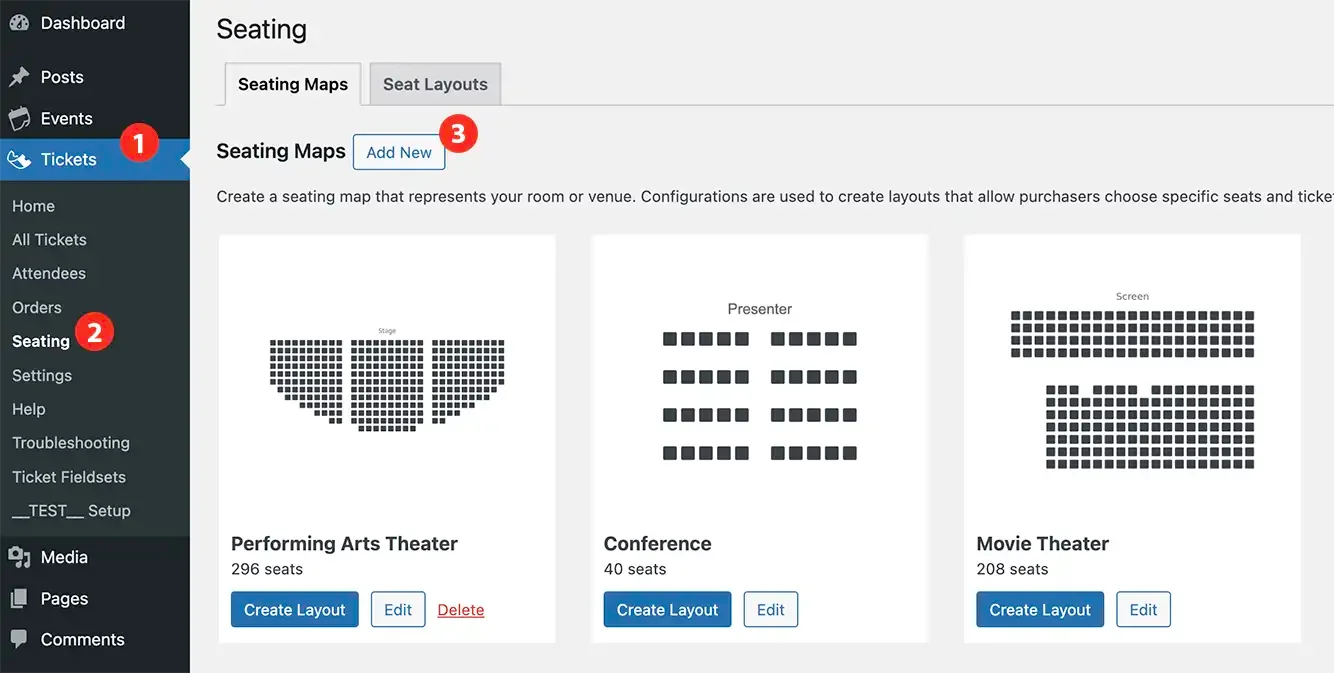
It’s now time to create your first Seating Map! Navigate to Tickets > Seating and click “Add New”.
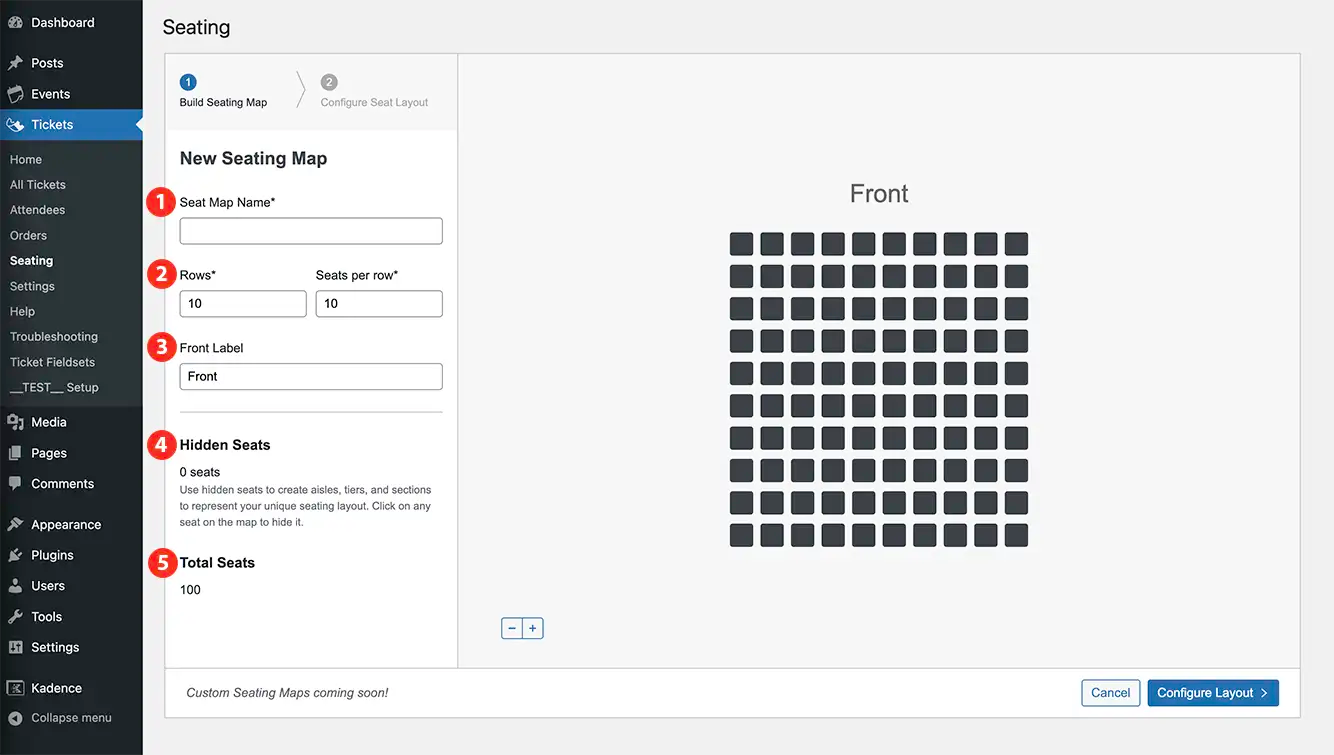
This will bring you to the New Seating Map screen. On the left-hand side you have settings, on the right-hand side is a dynamic preview of your map.
Let’s run through the settings first:
- Seat Map Name: the first thing you always want to do when creating a new Seating Map is give it a new name. In this instance, I’m creating a map for my local cinema, The Majestic.
- Rows and Seats per row: this determines the size of your seating area. This setting defines the general rectangle, and you can then fine-tune it to match your venue.
- Front Label: this is where you can more accurately label whatever is at the front of your seating. In this example, “Screen” makes more sense than simply “Front”.
- Hidden Seats: when building a seating map it’s the hidden seats that make up the negative space. This might mean space around tables or (as in this example) aisles between seating sections as well as the entryway on the left.
- Total Seats: this is the total seat count after seats have been hidden (which removes those seats from the count).
Now let’s take a look at the builder in action, using this example.
I’m able to quickly fill in the settings values and start constructing my map to match what’s available in the movie theater. When complete (and it took me less than 2 minutes!) my Seating Map looks like this.
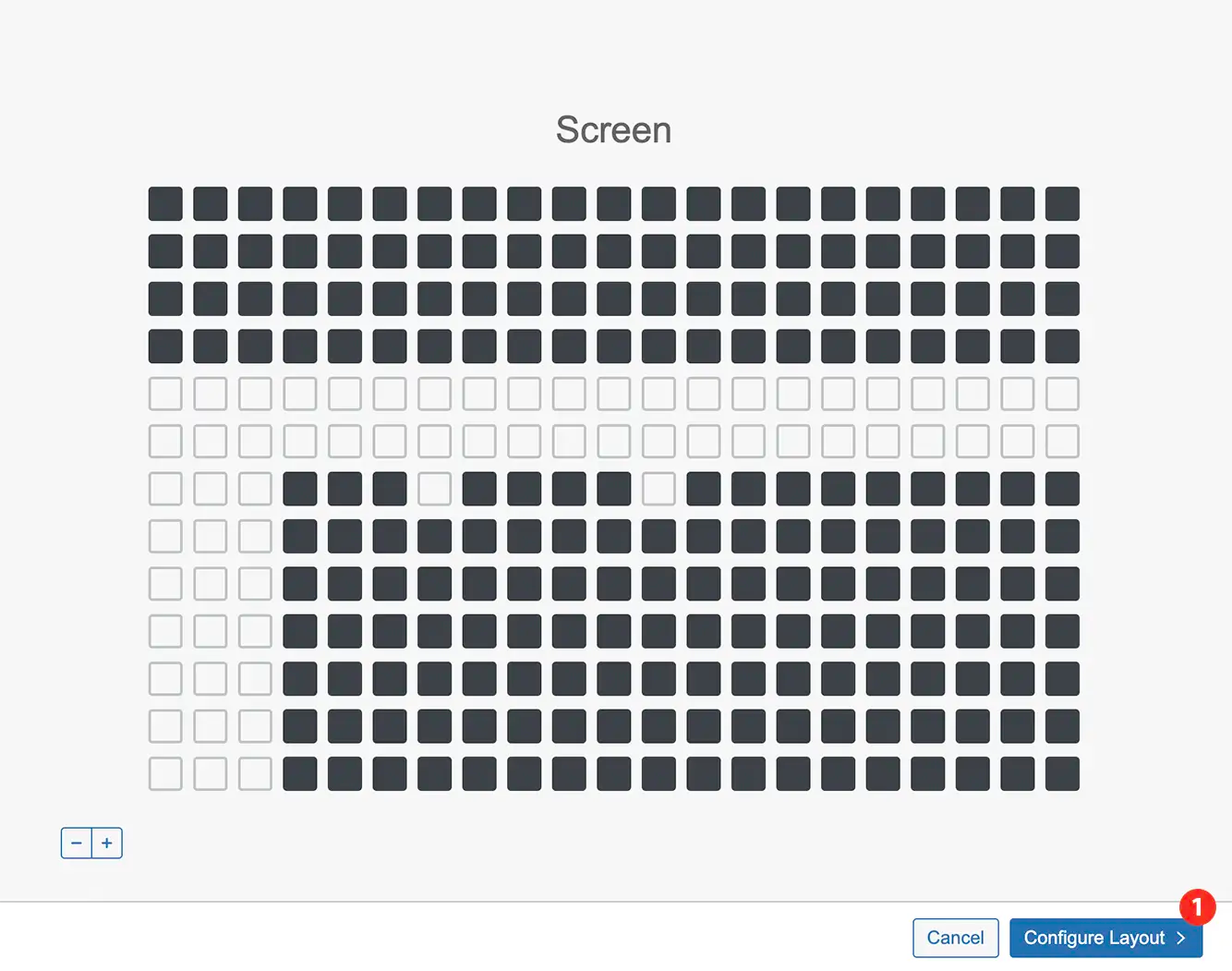
It’s now time to configure my Seat Layout, where I’ll create specific seat types. Just click “Configure Layout” to continue.
3. Creating a Seat Layout using Seat Types
After you’ve created a Seating Map, you create a Seat Layout to define specific seat types in that space. In the example below, I add a few accessibility seats to my Majestic Cinema map. The rest default to General Admission. You can also see at the back I’ve blocked a few seats that are in front of the projector, so those will not be available for purchase.
After I’ve added all of the different seat types I want, all that’s left to do is save the Seat Layout. I can now add assigned seating ticket options to my movie listings!
4. Add Assigned Seating tickets to your event
Next, add a ticket block to any post, page, or event listing. Next to “Ticket Capacity” choose “Assigned Seating” and select the layout you’d like to use.
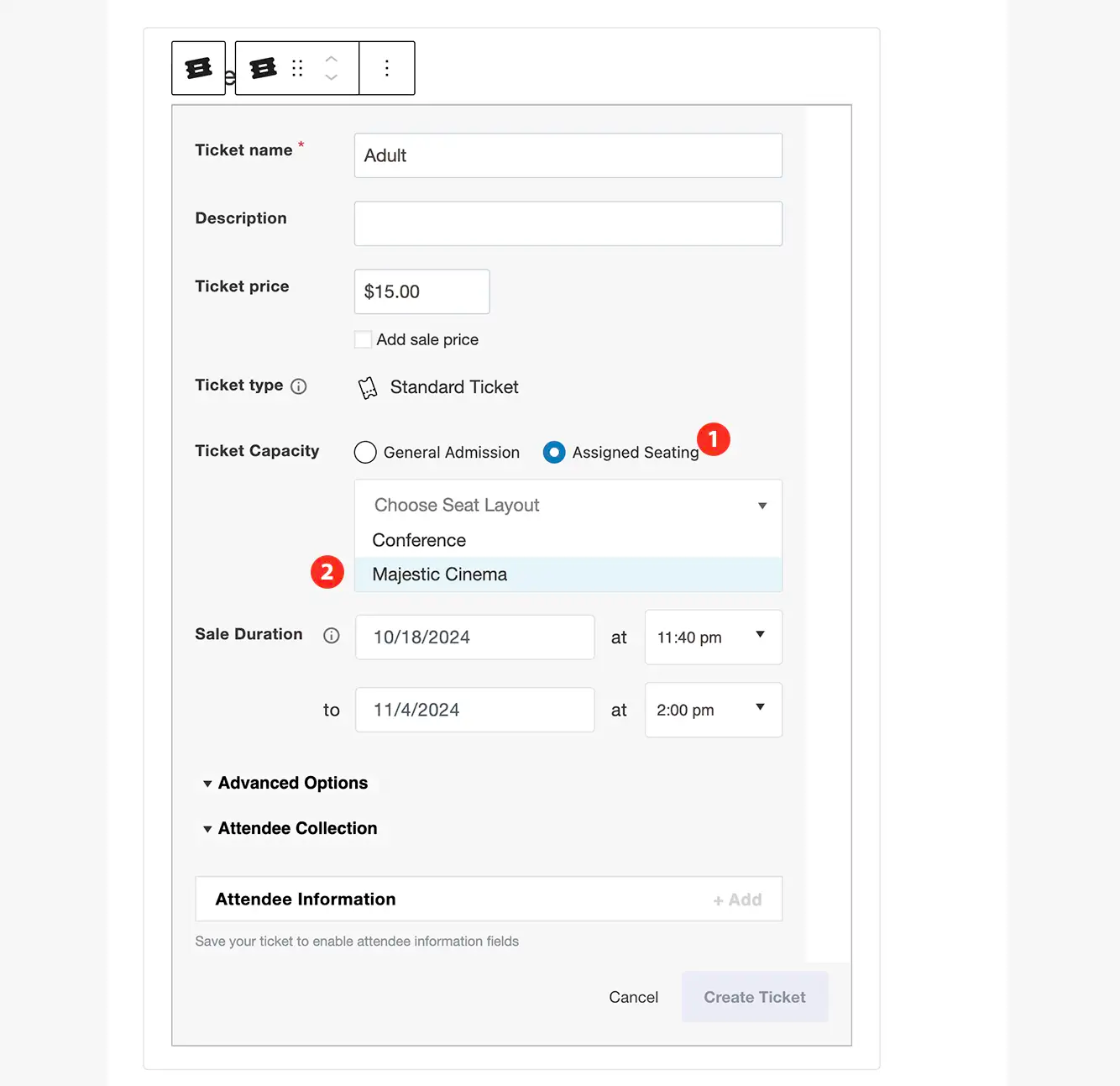
Next, you’ll select a seat type from that layout to use for the ticket. This allows you to sell different seat types at different price points. You can create as many tickets as you need for each seat type.
Once you’ve created all of the Assigned Seating tickets you want to, it’s time to publish and sell!
5. Sell assigned seats!
Here is what buying assigned seats with Seating looks like on this cinema’s website.
A few highlights:
- Color-coded seat types: it’s easy for customers to find and choose the seat types they’re interested in thanks to the colorful map. In this example, the accessible seats are bright pink!
- Ticket options display: it’s easy to miss in such a short video, but there are multiple ticket options to choose from when I select an individual seat, because I’ve associated the blue seat type with multiple ticket prices (for Adult, Kids, and Seniors).
- Sidebar information: as tickets are selected they instantly appear in the sidebar and a total is calculated at the bottom.
- Countdown timer: this key feature lets customers know how long they have left to make their selections and check out. Any selections they make during this time-period are locked-in and cannot be purchased by others. Alternatively, when the timer runs out, any selections made return to an “available” status and other customers will be able to select and purchase them.
7 Seating Use Cases
We can’t wait to see all of the ways our community will put this powerful new Event Tickets add-on to use! We wanted to highlight what we see as seven ideal use cases to spark your imagination.
1. Movie Theaters
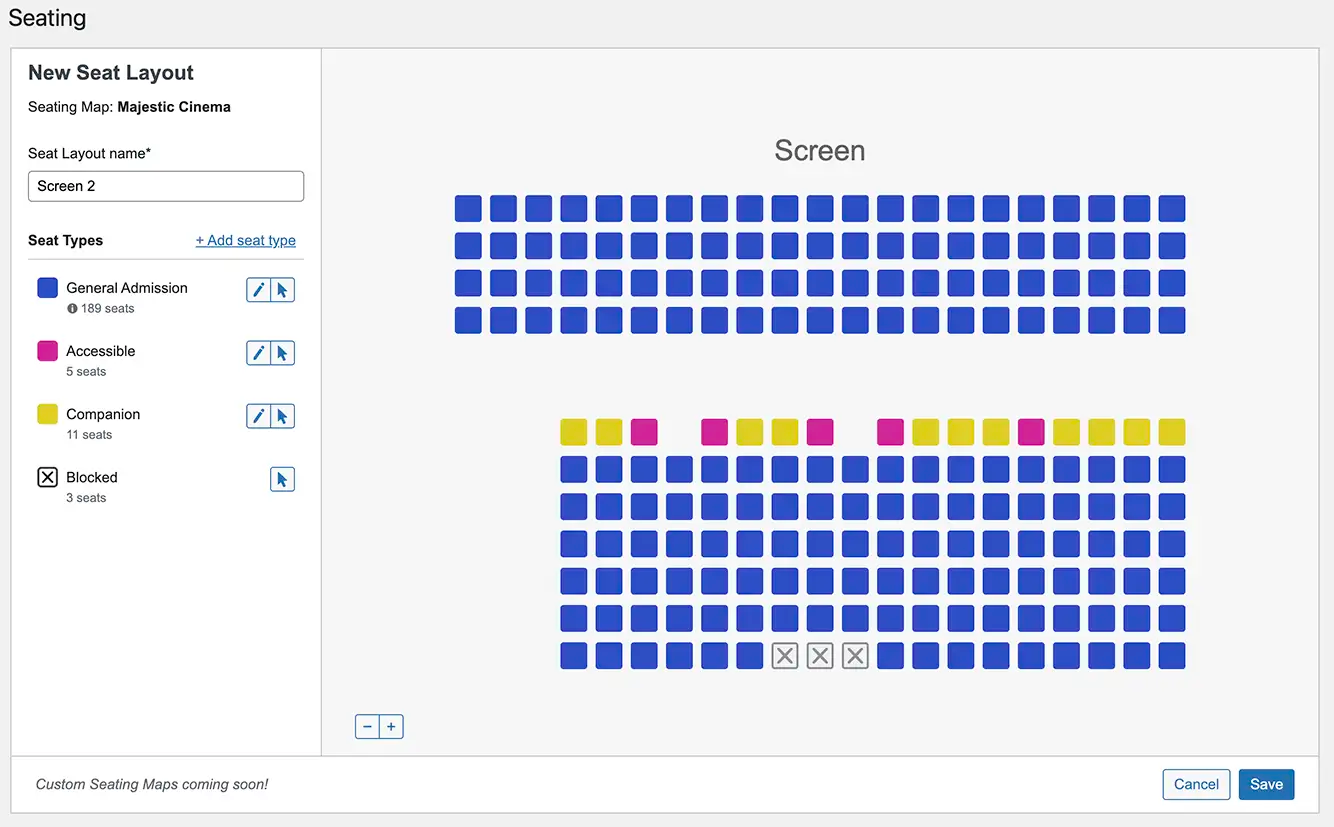
As we mentioned above, movie theaters are probably the most obvious use case for Seating. Many small, local theaters still only sell non-assigned general seats. One major reason for this is that the seating solutions used by mega chains like AMC are expensive and difficult to implement. Seating, on the other hand, is easy to implement, simple to use, and affordable–with major benefits for the business and customers!
2. Performing Arts Theaters
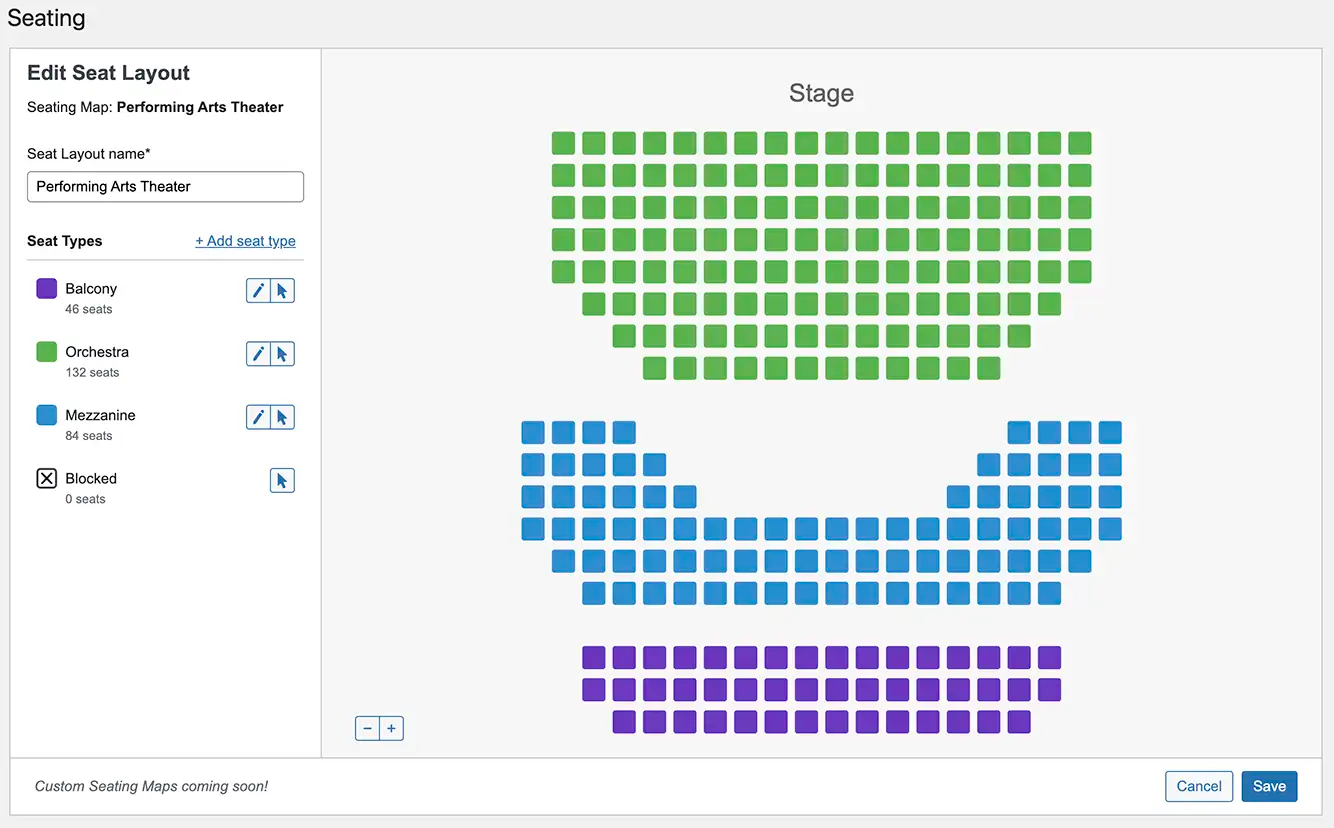
Just like local movie theaters, performing arts theaters can benefit from assigned seats. With Seating there’s no complex setup. Just use our intuitive Seating Map builder to re-create your seating chart and begin selling assigned seats!
3. Fundraising Galas
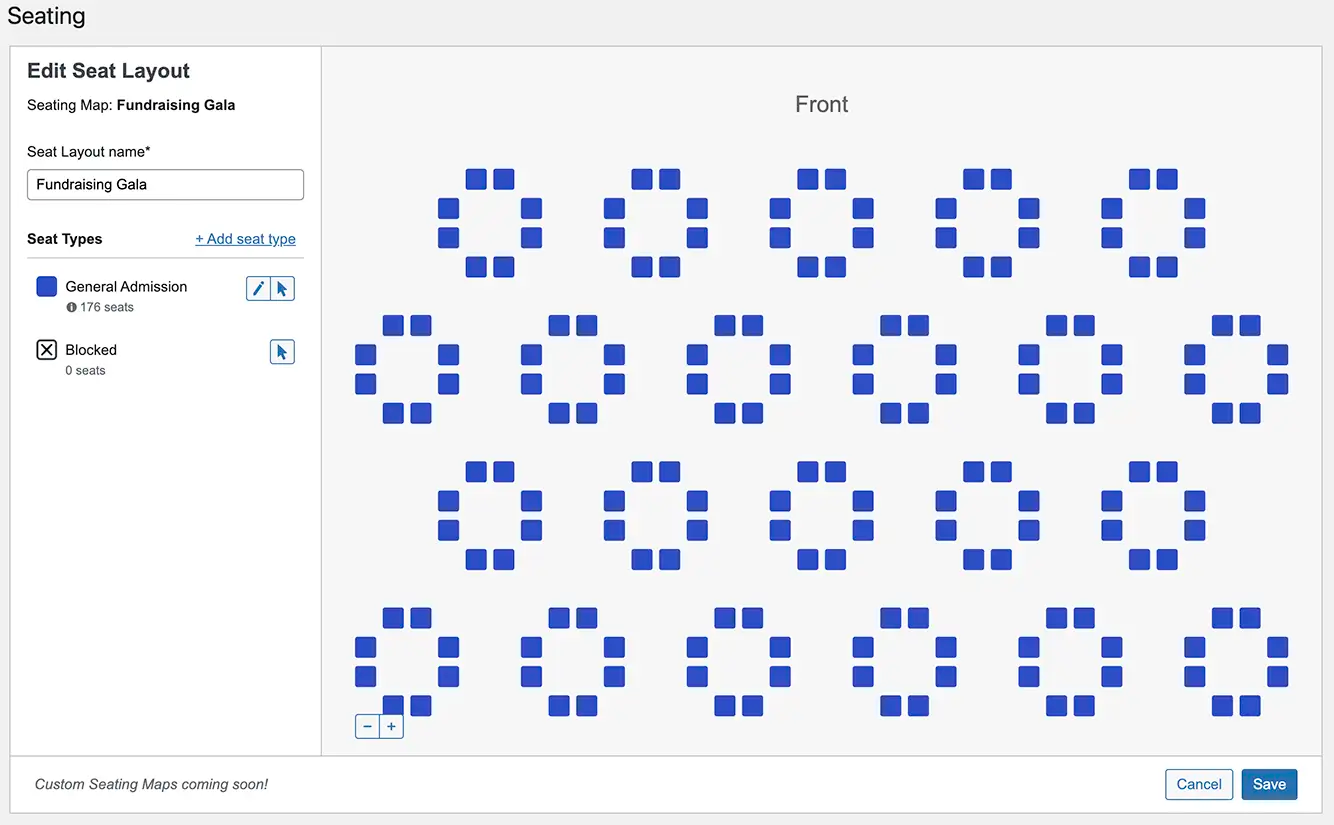
Fundraisers can greatly benefit from selling assigned seats. Attendees get to choose their own seats, ensuring they get the experience they want. For the event organizers, it gives them a chance to create seat types that result in more funds raised–such as seats at the same table as a celebrity or honored guest.
4. Auditoriums
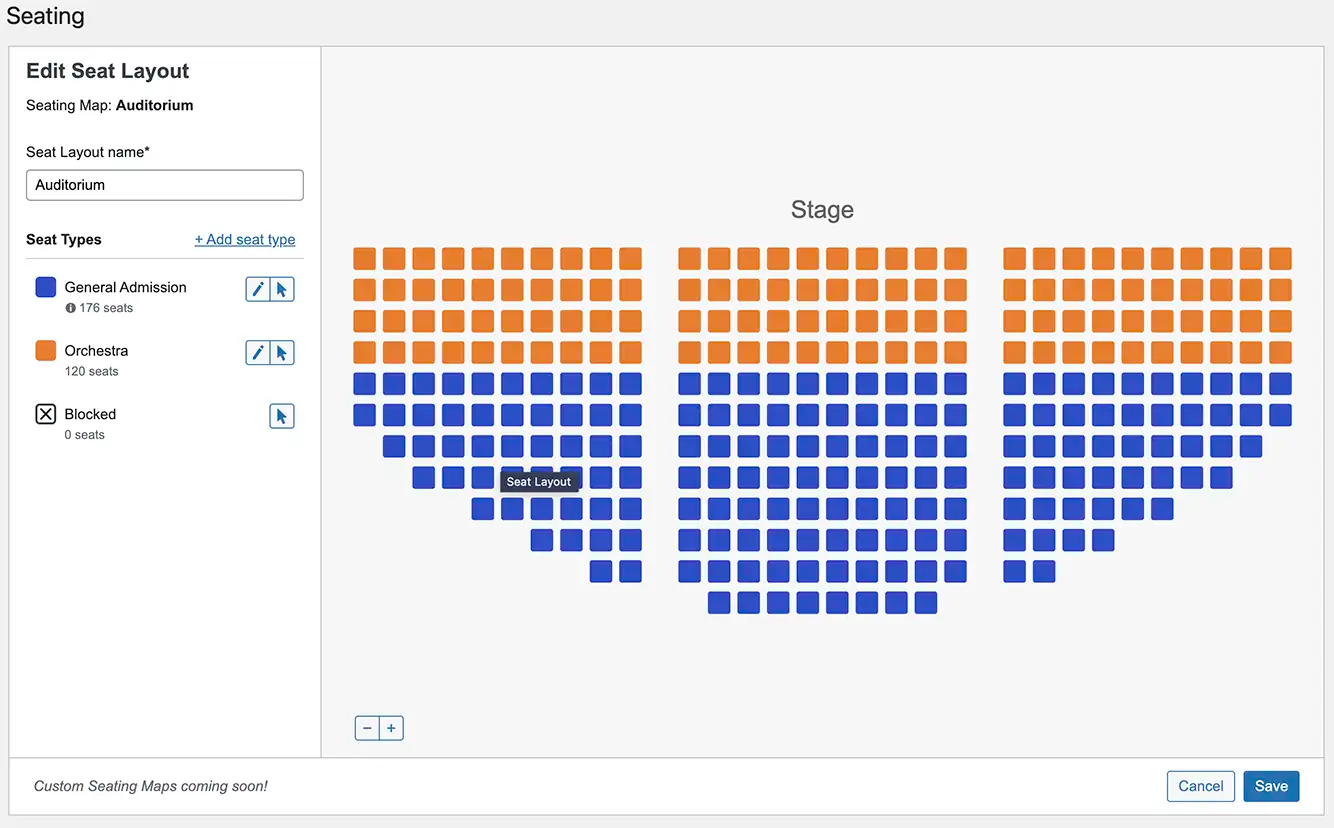
Whether at a church, school, library, or community center, auditoriums are another example of a large general seating venue that could benefit from assigned seating. Selling assigned seats for events like concerts, talent shows, plays, and more can ease the headache of jostling for preferred seats, extra early arrivals, and impatient entry lines.
5. Comedy Clubs
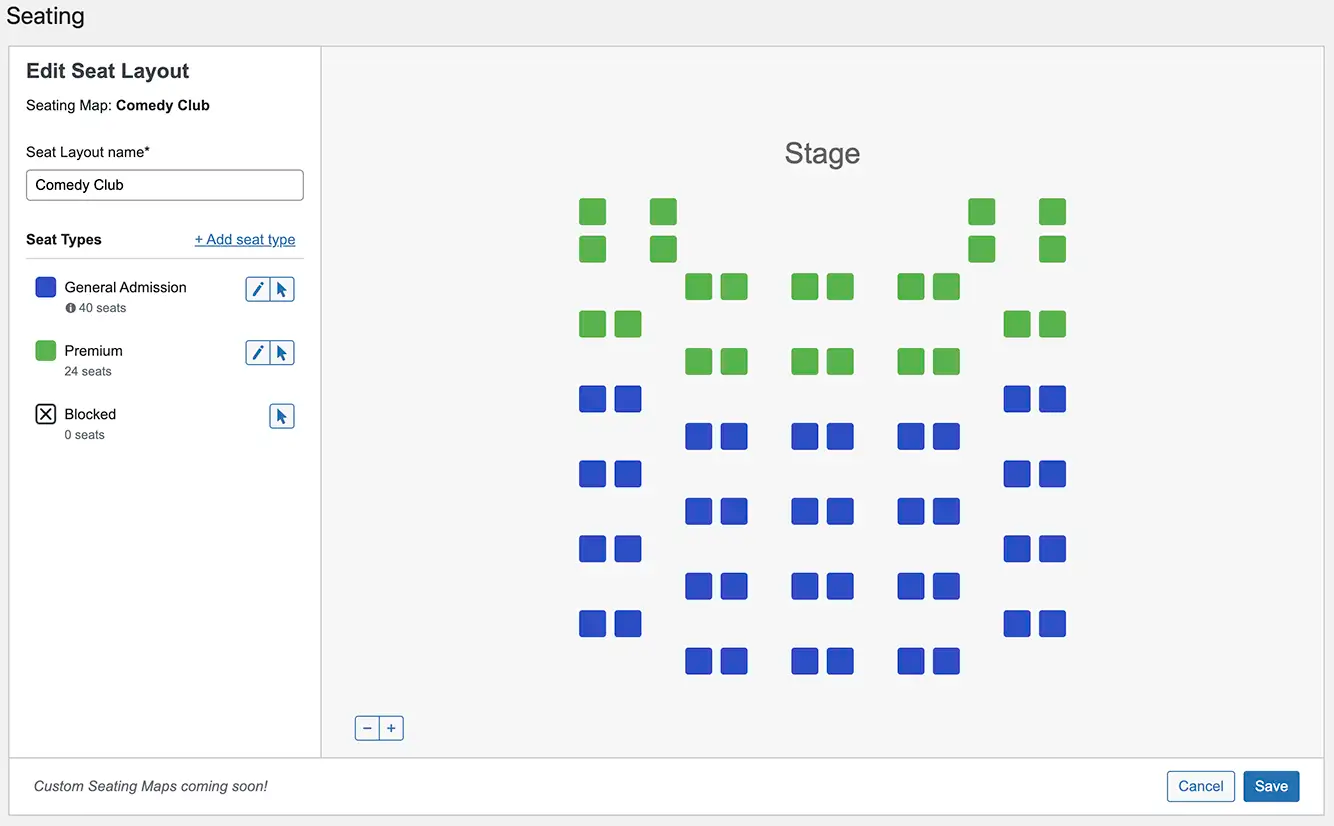
Many comedy clubs are small and the seating arrangement can change based on the performers. With Seating it’s easy to create new Seating Maps per show. Plus, with seating types you can add a level of polish with premium or VIP seating (and enjoy the increased revenue those seats bring in!).
6. Conferences
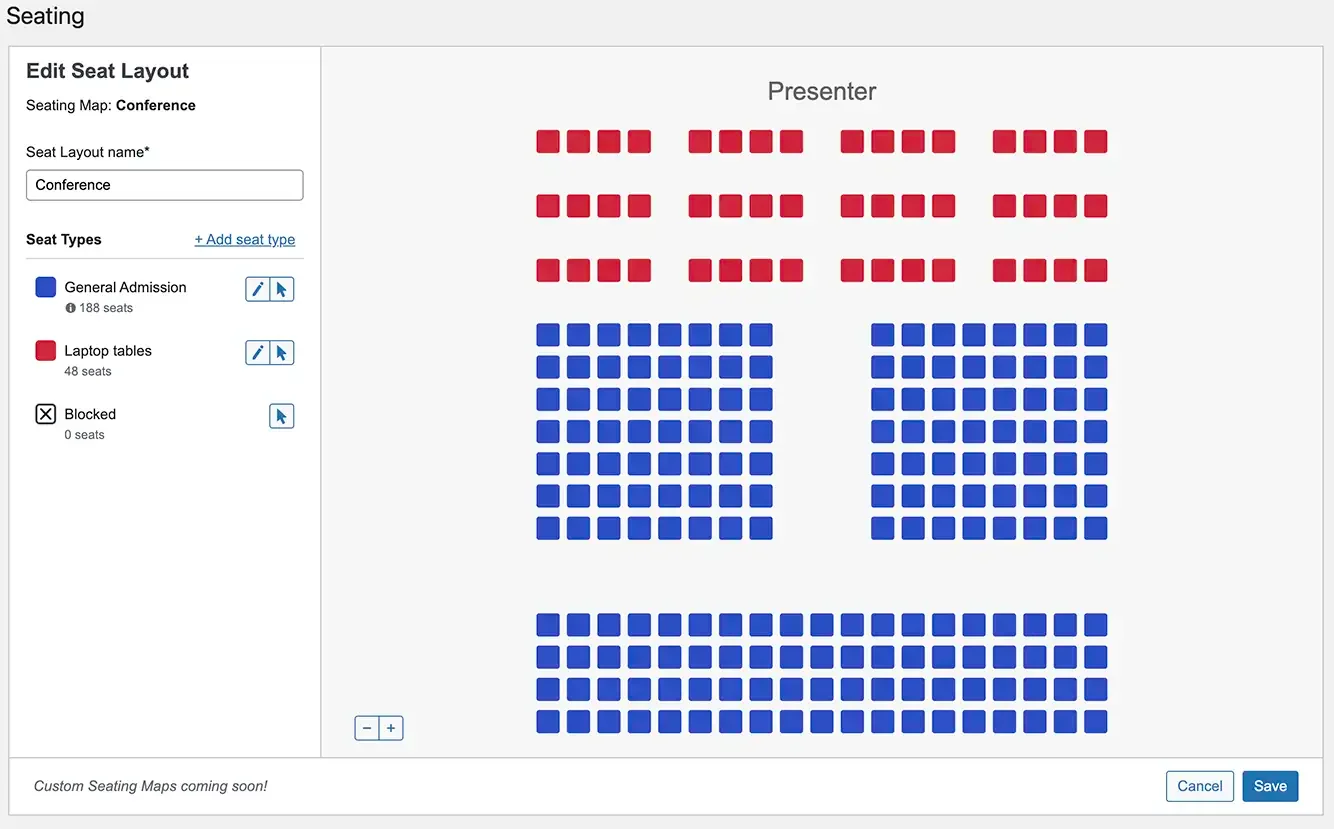
Conferences are always looking for ways to differentiate themselves from the competition and provide better experiences for their attendees. Assigned seating can bring a level of polish and professionalism to your next conference by allowing attendees to choose where they sit and if they want to buy a seat that comes with special perks.
7. Charter Buses & Bus Tours
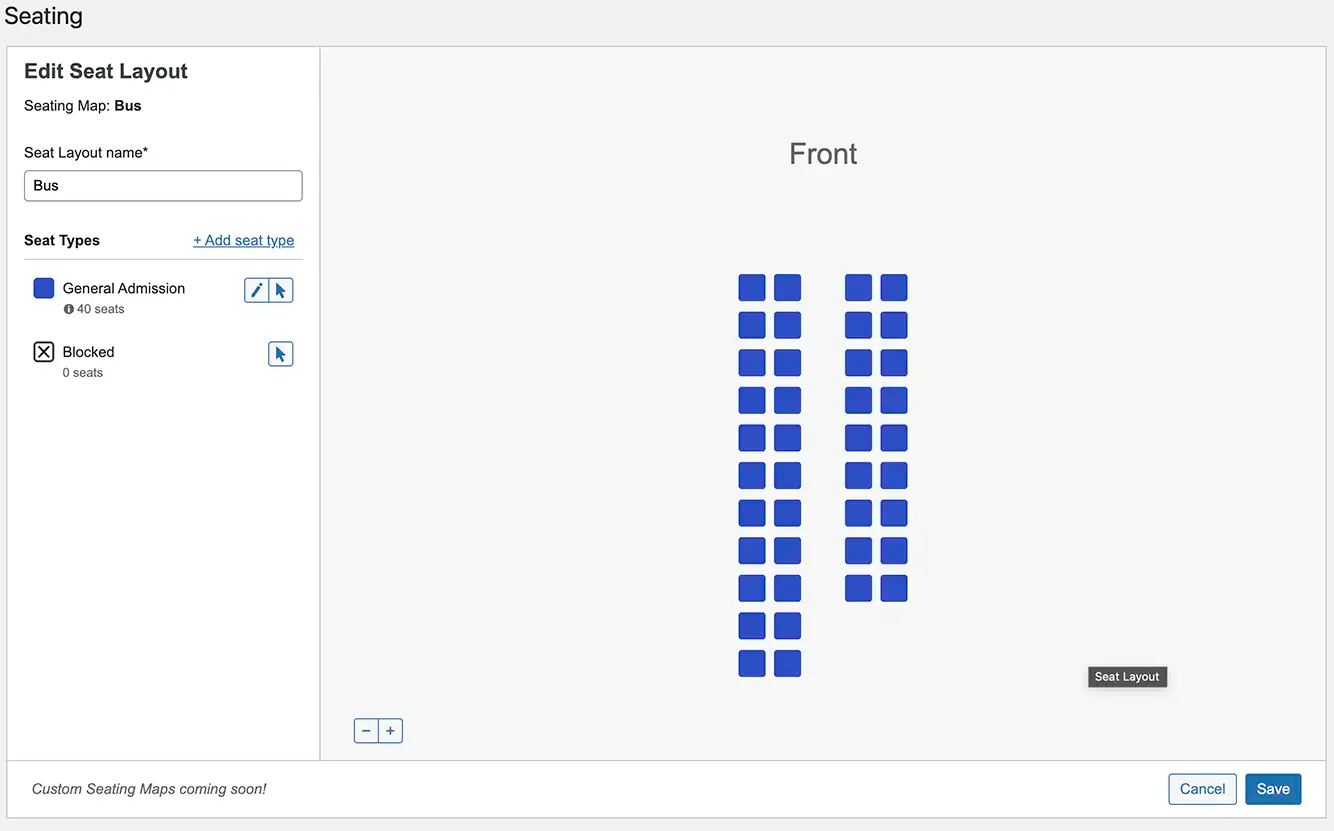
Most charter buses or bus tours do not offer assigned seats. However, everyone who has ever faced riding on a bus for extended periods of time usually wish they could choose their preferred seats. Now, with Seating, they can!
Don’t Miss: the New Venue Manager Bundle
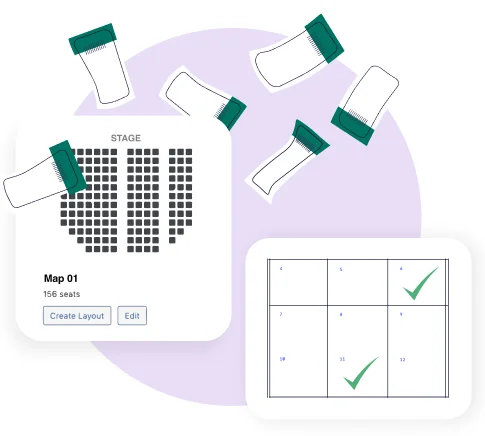
With the launch of Seating we’re also debuting a brand new product bundle. Meet, the Venue Manager Bundle! It includes Events Calendar Pro, Event Tickets Plus, and Seating. This is the perfect combination of professional tools for anyone responsible for keeping their community in the know of upcoming events, selling their venue’s ticket inventory, and streamlining the event check-in process.
Event Tickets’ Seating Era Has Begun!
Today is a major milestone in the development of Event Tickets. Our goal is to make Event Tickets the best all-round solution for selling tickets of any kind on WordPress. Seating means we can now serve a whole new type of ticket seller as well as give existing ticket sellers new options. Grab your license for Seating now and unleash the power of assigned seating for your events!
The post 📣 Introducing: the Highly-Anticipated Seating Add-on for Event Tickets 🎟️💺 appeared first on The Events Calendar.